When using a Mac, it's easy to get distracted by the sound of iPhone notifications Or maybe you have an iPhone app that you want to use on your Mac That's where iPhone Mirroring, a new feature in macOS Sequoia, comes in
By combining Bluetooth and Wi-Fi, you can have your iPhone on your MacBook display with sound in seconds You can also use the trackpad and keyboard to control your iPhone with gestures such as pinching and zooming everything you can and should know about iPhone Mirroring in macOS Sequoia is here
How many times have you been working on your Mac and notifications from LinkedIn, TikTok, or other applications arrive on your iPhone? iPhone Mirroring allows you to see and reply to notifications from your Mac, keeping you more focused
You can also control which iPhone app notifications appear on your Mac, or turn off iPhone notifications altogether if you want to avoid distractions iPhone Mirroring mode is activated on your Mac when you click on an iPhone notification [iPhone Screen Mirroring supports frame rates up to 60 fps, so you should be able to enjoy your favorite iPhone games on your Mac Also, when you launch a game in iPhone Mirroring mode, the orientation of the iPhone automatically switches from portrait to landscape on the Mac
I've always used AirDrop to transfer photos and videos from my iPhone to my Mac, but iPhone Mirroring will make it even easier for macOS Sequoia users directly into whatever app you happen to be using, whether Finder or Pages You can drag and drop files directly into the app you happen to be using, whether it's Finder or Pages
There is some bad news for iPhone Mirroring in macOS Sequoia: apps with DRM restrictions in Apple AirPlay will not work in iPhone Mirroring mode This includes Netflix and Disney Plus
If you leave your iPhone in another room while using iPhone Mirroring on macOS Sequoia, don't worry Your iPhone will remain locked, so others will not be able to access your iPhone or see what you are doing You can also use standby mode while mirroring your iPhone to your Mac, even if the iPhone is right next to you
You can also decide whether or not to require a password from your Mac each time you use iPhone screen mirroring This option is off by default
If you couldn't tell from the WWDC keynote, iPhone Mirroring's interface incorporates dedicated buttons for Home and App Switcher Other than that, you can navigate the interface as you would expect You can click and tap on the trackpad, swipe up, down, left, and right, and type using the keyboard
Although the exact size is not yet known, iPhone Mirroring allows you to enlarge the iPhone window on your Mac This is useful when playing games, streaming video, or editing and reviewing photos; when macOS Sequoia launches, the window will be resizable

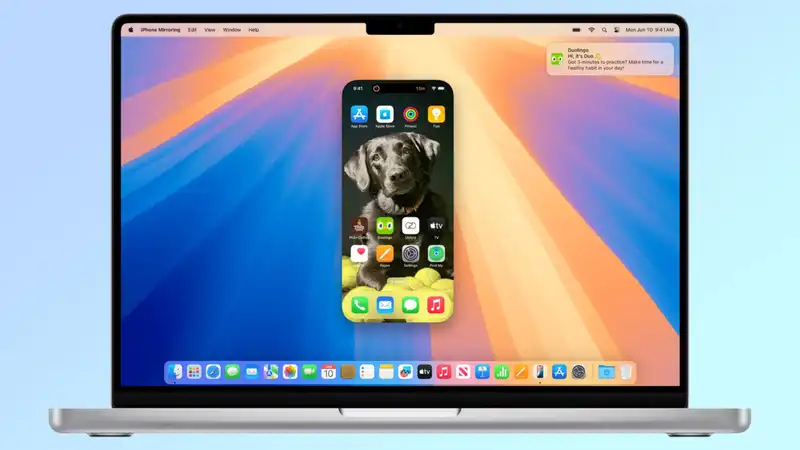
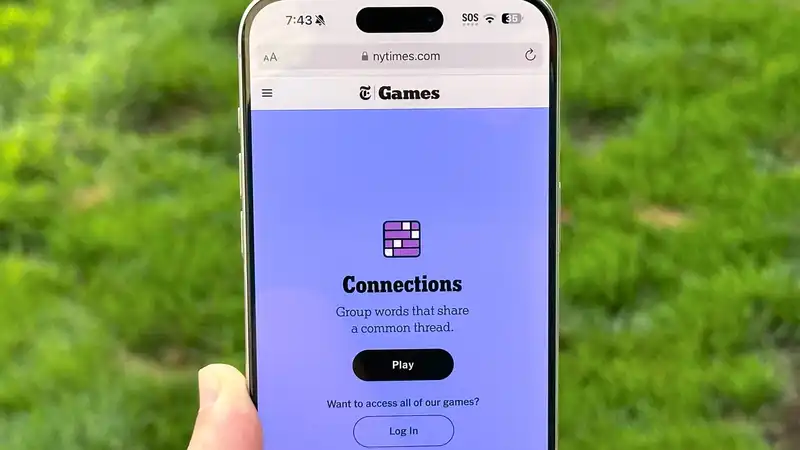





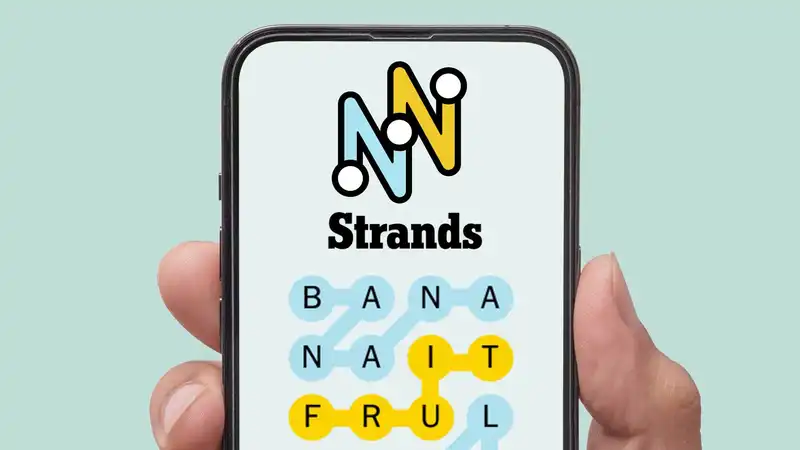
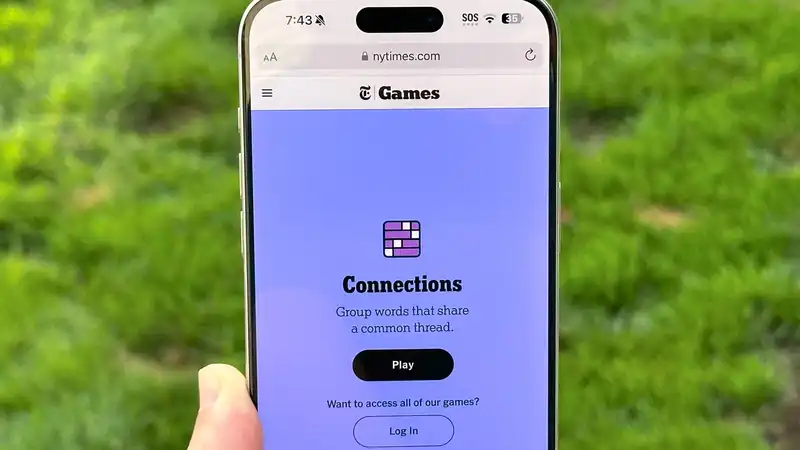
Comments